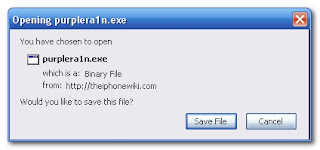Showing posts with label Jailbreak. Show all posts
Showing posts with label Jailbreak. Show all posts
How to Jailbreak iPad 2 using new JailbreakME
JailbreakMe 3.0 was just released. This allows you to jailbreak your iPad 2 on iOS 4.3.3 (and all other iDevices too). Here is how to jailbreak your iPad 2 on iOS 4.3.3 using JailbreakMe 3.0 No computer is required for this jailbreak. Big thanks to Comex for working on this jailbreak.
1.) Visit http://www.jailbreakme.com
2.) Tap On “Free” then “Install”
3.) Cydia should start installing on your iPad 2!
JailbreakMe 3.0 Only works on iOS 4.3.3 and iOS 4.3. Make sure to update your iPad 2 to iOS 4.3.3 before trying this. JailbreakMe 3.0 will jailbreak all iDevices running iOS 4.3.3! This includes the iPhone 4, the iPhone 3GS, the iPod Touch 4G, the iPod Touch 3G, iPad 1, and the iPad 2.
*Support for iOS 4.2.1 , 4.3.1, & 4.3.3 will be added soon!*
Jailbreak Guide: Untethered iPhone / iPad iOS 4.3.1
NOTE: Those of you who rely on a carrier unlock MUST STAY AWAY from Redsn0w and stock iOS 4.3.1 firmware. Instead, use PwnageTool (on Mac) or Sn0wbreeze (on Windows). Files needed for the Jailbreak:
[Via]
- Redsn0w 0.9.6RC9 (Windows) : http://tinyurl.com/43r4g39
- Redsn0w 0.9.6RC9 (Mac) : http://tinyurl.com/3knaoyh
[Via]
How To Jailbreak iOS 4.3.2 (FULL Untethered) for iPhone 4, 3GS / iPod 3G, 4G/ iPad
iOS 4.3.2 download : http://tinyurl.com/4-3-2DOWNLOAD
Redsn0w 0.9.6RC14 (Windows) : http://tinyurl.com/6goj6nk
Redsn0w 0.9.6RC14 (Mac) : http://tinyurl.com/6yp3a7u
NOTE: Those of you who rely on a carrier unlock MUST STAY AWAY from Redsn0w and stock iOS 4.3.1 firmware. Instead, use PwnageTool (on Mac) or Sn0wbreeze (on Windows)
[Via]
How to Jailbreak iPhone 4, iPhone 3GS, iPad (Untethered 4.3.1 Jailbreak) with RedSn0w
This is a simple guide to jailbreak (untethered) almost any iOS 4.3.1 device on Mac or Windows (iPhone 4, 3GS, iPad 1, iPod touch 4, 3G)
Note:
[Via]
Note:
- This works with iPhone 4(AT&T), iPhone 3GS, iPod Touch 4, iPod Touch 3G, and iPad 1
- This DOESN’T work with iPhone 4(verizon) and iPad 2
- iPhone 4 Unlockers don’t do this, Ultrasn0w isn’t ready.
- On Windows make sure to right click on Redsnow.exe and run it in Windows XP SP3 Compatibility Mode and as Administrator.
- Update your device to iOS 4.3.1 before you do this guide.
- Update iTunes to the latest version before you do this guide.
[Via]
How to unlock iOS 4.3.1 on iPhone 4 (Ultrasn0w)
The folks at Redmondpie has written a guide on how to unlock iPhone 4 running on iOS 4.3.1 using Ultrasn0w. Head over to this post to read the guide. Enjoy!
Tethered Jailbreak iOS 4.3 firmware on iPhone 4, 3Gs, iPod Touch 4 and iPad
Heres a guide on how to Jailbreak 4.3 Firmware On iPhone 4, 3Gs, iPod touch 4 & iPad (Tethered).
Download:
Sn0wbreeze 2.3b1
http://hotfile.com/dl/110017122/acd9499/sn0wbreeze-2.3b1.zip.html
4.3 Firmware
http://www.felixbruns.de/iPod/firmware/
[Via - Thx Pece]]
Download:
Sn0wbreeze 2.3b1
http://hotfile.com/dl/110017122/acd9499/sn0wbreeze-2.3b1.zip.html
4.3 Firmware
http://www.felixbruns.de/iPod/firmware/
Devices Supported
- iPhone 4
- iPhone 3Gs Old & New Boot Rom
- iPod Touch 3rd Gen
- iPod Touch 4th Gen
- IPad 1
[Via - Thx Pece]]
How to Jailbreak iPhone with iOS 4.3
The guys at Redmond Pie has written a guide on how to Jailbreak iPhone with iOs 4.3 using PwnageTool. Head over to this page to read the guide. Enjoy!
How to Unlock iPhone iOS 4.2.1 with Ultrasn0w 1.2
Heres a guide on how to unlock the carrier lock on Phone iOS 4.2.1 firmware with UltraSn0w 1.2
Download :
iPhone 3G/3GS 4.2.1 - http://tinyurl.com/26qlwnl
iPhone 3G/3GS 4.1 - http://tinyurl.com/ycuopo
Mac RedSn0w 0.9.6b5 - http://tinyurl.com/2a2nmtb
Windows RedSn0w 0.9.6b5 - http://tinyurl.com/2g536gj
How to activate iPhone iOS 4.3 without a developer account
Heres a quick guide on how to activate iPhone iOS 4.3 without a developer account. You can find the guide after the break.
1. Method
1) Install iOS 4.3
2) “Jailbreak” with redsn0w 0.9.6rc8, you should see a white block in de upper left corner from your iPhone, reboot it
3) get iFunBox
4) navigate to “Raw File System” -> /System/Library/CoreServices
5) open SystemVersion.plist and remove the following lines:
6) Reboot the iPhone
7) Activate your iPhone with iTunes
2. Method (thx to joshingknight)
1) Restore to 4.2.1
2) Shift-Update and point the 4.3 IPSW. here’s important that you Shift-Update, not Shift-Restore!
If you want File System Access just jailbreak it like you were on 4.2.1 and reboot your iDevice when it’s stuck on a black screen, then you have FS Access with tools like iFunBox, but Cydia won’t work.
[Via]
How to Jailbreak iOS 4.2.1 for iPhone 4 / iPhone 3GS / iPhone 3G / iPad
Heres a video guide on how to Jailbreak the iPhone iOS 4.2.1 with RedSn0w 0.9.6b4 tethered for iPhone 3G, iPhone 3GS, iPhone 4, iPod Touch 2nd gen, ipod touch 3rd gen, ipod touch 4th gen, iPad, iPad 3G. Note: All users relaying on unlock stay away! this will update your baseband = no unlock.
How to Jailbreak iPad 2 using new JailbreakME
JailbreakMe 3.0 was just released. This allows you to jailbreak your iPad 2 on iOS 4.3.3 (and all other iDevices too). Here is how to jailbreak your iPad 2 on iOS 4.3.3 using JailbreakMe 3.0 No computer is required for this jailbreak. Big thanks to Comex for working on this jailbreak.
1.) Visit http://www.jailbreakme.com
2.) Tap On “Free” then “Install”
3.) Cydia should start installing on your iPad 2!
JailbreakMe 3.0 Only works on iOS 4.3.3 and iOS 4.3. Make sure to update your iPad 2 to iOS 4.3.3 before trying this. JailbreakMe 3.0 will jailbreak all iDevices running iOS 4.3.3! This includes the iPhone 4, the iPhone 3GS, the iPod Touch 4G, the iPod Touch 3G, iPad 1, and the iPad 2.
*Support for iOS 4.2.1 , 4.3.1, & 4.3.3 will be added soon!*
How to change default SSH password on your iPhone / iPod Touch
This guide helps you to change the default SSH password on your iPhone / iPod Touch. To change the default SSH password will help you prevent getting virus on your phone (at least for now)
First start with opening Cydia. Then search for “mobileterminal” in the search field and you will be presented with MobileTerminal app
Changing the Password
Now launch MobileTerminal from your springboard
You will be greeted with a blinking cursor which you need to type the following “su”, (then press enter)


Now it will ask you to type for the password which is “alpine” as default (press enter)
Then you type this following command which request for a password change “passwd“ (press enter)
Now type and re-type your new password (then press enter)
Congratulation! You are now protected with your new password. Please type “exit” and then “exit” again to quit from to your current log in.
[Thx Daniel]
First start with opening Cydia. Then search for “mobileterminal” in the search field and you will be presented with MobileTerminal app
Changing the Password
Now launch MobileTerminal from your springboard
You will be greeted with a blinking cursor which you need to type the following “su”, (then press enter)


Now it will ask you to type for the password which is “alpine” as default (press enter)
Then you type this following command which request for a password change “passwd“ (press enter)
Now type and re-type your new password (then press enter)
Congratulation! You are now protected with your new password. Please type “exit” and then “exit” again to quit from to your current log in.
[Thx Daniel]
How to Jailbreak iPod Touch 3.1.2
Heres an guide on how to jailbreak your iPod Touch with 3.1.2 firmware. Please read these instructions carefully and if you are experiencing any problem with the jailbreak you can always restore your old iPod Touch backup file by connecting your iPod Touch to iTunes. Don’t forget to backup your data before jailbreaking.
Jailbreak your iPod Touch at your own risk, you may damage your phone
1. Backup your iPod Touch via iTunes
2: Download Blackra1n from here (Click on the windows logo or the apple logo depending on your OS to download the files)
3. Connect your iPod touch to your computer and open the blackra1n application.
4. Click the make it ra1n button.
5. blackra1n will now put your iPod Touch in recovery mode and display the above image of Geohot. While in recovery mode, blackra1n will jailbreak your iPod touch. DO NOT TOUCH YOUR PHONE
6. Once blackra1n is done jailbreaking, your iPod Touch will reboot and you should see the blackra1n icon on your iPod touch screen.
7. Tap the blackra1n icon to open it. You have the option of installing either Cydia, Icy, or Rock ( i recommend you to install Cydia). Select the applications you would like to install and then click the Install button to install them.
Your iPod Touch is now jailbroken! Welcome to the darkside
[Thx Daniel]
Jailbreak your iPod Touch at your own risk, you may damage your phone
1. Backup your iPod Touch via iTunes
2: Download Blackra1n from here (Click on the windows logo or the apple logo depending on your OS to download the files)
3. Connect your iPod touch to your computer and open the blackra1n application.
4. Click the make it ra1n button.
5. blackra1n will now put your iPod Touch in recovery mode and display the above image of Geohot. While in recovery mode, blackra1n will jailbreak your iPod touch. DO NOT TOUCH YOUR PHONE
6. Once blackra1n is done jailbreaking, your iPod Touch will reboot and you should see the blackra1n icon on your iPod touch screen.
7. Tap the blackra1n icon to open it. You have the option of installing either Cydia, Icy, or Rock ( i recommend you to install Cydia). Select the applications you would like to install and then click the Install button to install them.
Your iPod Touch is now jailbroken! Welcome to the darkside
[Thx Daniel]
iH8sn0w app for Windows solves problems with Cydia crashing
H8sn0w is a simple tool for Windows that allows you to solve the problem with Cydia crashing in very few steps.
Requirements: (Deal Breaker for some)
You must have the package called “afc2add” installed from Cydia otherwise the program will not work.
Guide:
1-Download Tool – [Megaupload Link] – [HTiF Link]
After downloading place the folder on the desktop or where ever you wish. For Windows Vista or 7 it is recommended to start this Tool as Administrator.
2-Connect your iPhone/iPod Touch to your PC.
3-Then Click ”Fix My Cydia Cache!”
4-Now all you have to do is wait for the process to finish, once finished Enjoy your Cydia running Nice and Smooth without any issue.
[Thx Daniel]
How to SSH files to iPhone / iPod Touch (Windows)
These are instructions on how to transfer files to your iPhone using WinSCP. To follow this tutorial you need to have a jailbroken iPhone with SSH installed.
The first thing you would like to know is what SSH is. SSH stands for secure shell that is commonly used in Unix/Linux environment. You can use SSH to access a remote a computer and execute commands from another machine that may be miles away. Additionally, you can use it to transfer files to the remote computer, just like FTP
Step One
Press the Cydia icon on your Springboard
Step Two
Press to select the Sections tab at the bottom of the screen.
Step Three
Press to select Networking from the list of Sections.
Step Four
Press to select OpenSSH from the list of Packages.
Step Five
Press the Install button at the top right of the screen.
Step Six
Press the Confirm button at the top right of the screen.
Step Seven
Once installation has completed successfully press the large Return to Cydia button.
Step Eight
Hit the home button on your iPhone to return to the Springboard.
Step Nine
We must now obtain the IP Address of the iPhone. To do this press the Settings button on your Springboard.
Step Ten
Press to select Wi-Fi from the Settings Menu
Step Eleven
Make sure you are connected to a wireless network then press the circular blue arrow button.
Step Twelve
Take note of your IP address from the Wi-Fi details screen
Step Thirteen
Make sure you are on the same wireless network as your iPhone and launch WinSCP by clicking it on your desktop, or in the start menu. You can download WinSCP from here.
Step Fourteen
Once WinSCP opens, enter your iPhone’s IP Address into the Host Name Field. Then enter root as your iPhone username and and alpine as the password. Then click Login.
Step Fifteen
You will now see WinSCP connecting to your iPhone. The first time you login using SSH, it may take 30-45 seconds.
Step Sixteen
If a Warning dialogue pops up, click Update or Add
Step Seventeen
After about 30-45 seconds, WinSCP should successfully log you into your iPhone. You will be placed in the /private/var/root directory.
Step Eighteen
To get to the root folder of the iPhone you can select / from the dropdown on the right side of the window. From here you can access all the folders on your iPhone for example the Applications folder
Step Nineteen
To transfer a file to the iPhone simply locate your local (on your computer) file using the left pane. Then navigate to the desired location in the right pane. Drag the file from the left pane to the right pane to copy the file to your iPhone.
**Note**
As user dlr stated, it is a good idea to set auto-lock to never. You can do this by going to Settings>>>General>>>Auto-Lock and set to never.
[Thx to the folks at iclarified for this guide]
The first thing you would like to know is what SSH is. SSH stands for secure shell that is commonly used in Unix/Linux environment. You can use SSH to access a remote a computer and execute commands from another machine that may be miles away. Additionally, you can use it to transfer files to the remote computer, just like FTP
Step One
Press the Cydia icon on your Springboard
Step Two
Press to select the Sections tab at the bottom of the screen.
Step Three
Press to select Networking from the list of Sections.
Step Four
Press to select OpenSSH from the list of Packages.
Step Five
Press the Install button at the top right of the screen.
Step Six
Press the Confirm button at the top right of the screen.
Step Seven
Once installation has completed successfully press the large Return to Cydia button.
Step Eight
Hit the home button on your iPhone to return to the Springboard.
Step Nine
We must now obtain the IP Address of the iPhone. To do this press the Settings button on your Springboard.
Step Ten
Press to select Wi-Fi from the Settings Menu
Step Eleven
Make sure you are connected to a wireless network then press the circular blue arrow button.
Step Twelve
Take note of your IP address from the Wi-Fi details screen
Step Thirteen
Make sure you are on the same wireless network as your iPhone and launch WinSCP by clicking it on your desktop, or in the start menu. You can download WinSCP from here.
Step Fourteen
Once WinSCP opens, enter your iPhone’s IP Address into the Host Name Field. Then enter root as your iPhone username and and alpine as the password. Then click Login.
Step Fifteen
You will now see WinSCP connecting to your iPhone. The first time you login using SSH, it may take 30-45 seconds.
Step Sixteen
If a Warning dialogue pops up, click Update or Add
Step Seventeen
After about 30-45 seconds, WinSCP should successfully log you into your iPhone. You will be placed in the /private/var/root directory.
Step Eighteen
To get to the root folder of the iPhone you can select / from the dropdown on the right side of the window. From here you can access all the folders on your iPhone for example the Applications folder
Step Nineteen
To transfer a file to the iPhone simply locate your local (on your computer) file using the left pane. Then navigate to the desired location in the right pane. Drag the file from the left pane to the right pane to copy the file to your iPhone.
**Note**
As user dlr stated, it is a good idea to set auto-lock to never. You can do this by going to Settings>>>General>>>Auto-Lock and set to never.
[Thx to the folks at iclarified for this guide]
How to solve the problem with Cydia crashing
Have you ever had a problem with Cydia crashing as soon as you open the app? It starts to then crashes? The solve the problem, all you need to do is follow these simple instructions.
1-SSH into your IPhone
2-Navigate to /private/var/lib/apt/lists
3-Delete all the _repo_Packages, _repo_Release and all the_repo_Packages.gpg (if there is one)
That is all.
Update: For me, it worked by only deleting the zodttd source list, so you dont need to delete all of them
How to force your iPhone 3G / iPhone 3GS in UMTS / 3G mode only – Disable GSM / EDGE
This guide will help you to lock your iphone 3g and 3gs to the 3G / UMTS network ONLY. This will lock out the EDGE and gsm mode! please read the ENTIRE guide before doing this mod or you will brick your phone
Here is how to do this:
1. Jailbreak your phone
2. install SSH (the windows version is attached to this board, for MAC users use google. The default username is: root ,and default password is: alpine , for the ip adress use the SBSetting), then activate SSH on your iphone (via SBSettings app that can be found in Cydia)
3. login as root
4. go do /var/preferences/
5. open the file csidata
DO THIS MOD AT YOUR OWN RISK. YOU MAY DAMAGE YOUR PHONE!
Inside csidata you will find the following line: GsmRegistrationModel::fRatSelection=0×1
The following values apply: 0×0(EDGE ONLY), 0×1(EDGE+3G), 0×2(3G ONLY).
1. Change to the desired value (0×2 in our case to lock the phone to 3G only) and save the file
2. Reboot the phone. you are done.
Quote
Alternatively you can use an app called gtxtedit from cydia and edit that csidata file.
Please note that if you use the 3G/EDGE toggle within the iPhone menu, BossPrefs or SBSettings, you will lose the setting you just made above as those toggles can only toggle between edge only and 3g/edge mix and will overwrite the ctidata file.
All my other installed applications are working just fine. Please note that this will not improve your reception, it will just make the iPhone work in UMTS only mode and will disable the phones ability to fall back to EDGE. Your iPhone will NOT fall back to GPRS, so make sure you are in a area with strong 3g signal, otherwise you will not receive calls or use internet when you have only 1 bar of 3g signal. Because you say goodbye to 2G already. My iPhone gets speed max down 1050k, up 330k. So it’s not bad! It works for me very well and I hope it will work for you
[Thx harrylin for the help]
Download the file from here
Here is how to do this:
1. Jailbreak your phone
2. install SSH (the windows version is attached to this board, for MAC users use google. The default username is: root ,and default password is: alpine , for the ip adress use the SBSetting), then activate SSH on your iphone (via SBSettings app that can be found in Cydia)
3. login as root
4. go do /var/preferences/
5. open the file csidata
DO THIS MOD AT YOUR OWN RISK. YOU MAY DAMAGE YOUR PHONE!
Inside csidata you will find the following line: GsmRegistrationModel::fRatSelection=0×1
The following values apply: 0×0(EDGE ONLY), 0×1(EDGE+3G), 0×2(3G ONLY).
1. Change to the desired value (0×2 in our case to lock the phone to 3G only) and save the file
2. Reboot the phone. you are done.
Quote
Alternatively you can use an app called gtxtedit from cydia and edit that csidata file.
Please note that if you use the 3G/EDGE toggle within the iPhone menu, BossPrefs or SBSettings, you will lose the setting you just made above as those toggles can only toggle between edge only and 3g/edge mix and will overwrite the ctidata file.
All my other installed applications are working just fine. Please note that this will not improve your reception, it will just make the iPhone work in UMTS only mode and will disable the phones ability to fall back to EDGE. Your iPhone will NOT fall back to GPRS, so make sure you are in a area with strong 3g signal, otherwise you will not receive calls or use internet when you have only 1 bar of 3g signal. Because you say goodbye to 2G already. My iPhone gets speed max down 1050k, up 330k. So it’s not bad! It works for me very well and I hope it will work for you
[Thx harrylin for the help]
Download the file from here
How to Jailbreak your iPhone 3GS 3.0 Firmware using PurpleRa1n (Windows)
Heres an guide to jailbreak your iPhone 3GS 3.0 firmware PurpleRa1n for Windows. Please view the video BEFORE jailbreaking your iPhone 3GS.
Jailbreak your iPhone at your own risk, you may damage your phone
ONLY FOR 3.0 FIRMWARE - DOES NOT WORK ON 3.0.1
This tutorial should work with Windows XP, Vista and 7
Step One
Open your web browser of choice and navigate to http://www.purplera1n.com. Click the Windows logo at the bottom of the screen.
Step Two
When prompted save the download to your desktop
Step Three
Double click the purplera1n.exe file from the desktop to launch the application
Double click the purplera1n.exe file from the desktop to launch the application
Step Four
Click the large make it ra1n button
Click the large make it ra1n button
Step Five
You iPhone will now be placed in recovery mode. You will see a picture of GeoHot that replaces the regular recovery mode screen on your device.
You iPhone will now be placed in recovery mode. You will see a picture of GeoHot that replaces the regular recovery mode screen on your device.
purplera1n will run and then your device will reboot.
Step Six
Once your device reboots you will see a new icon on the SpringBoard entitled Freeze. Press it to continue.
Once your device reboots you will see a new icon on the SpringBoard entitled Freeze. Press it to continue.
Step Seven
Once Freeze opens tap Install Cydia
Once Freeze opens tap Install Cydia
Step Eight
Once the Cydia installation has completed you must reboot your iPhone.
Once the Cydia installation has completed you must reboot your iPhone.
Step Nine
When you iPhone has rebooted you can run Cydia. Let it do all the necessary updates then follow our Unlock tutorial to finally unlock your iPhone 3GS.
When you iPhone has rebooted you can run Cydia. Let it do all the necessary updates then follow our Unlock tutorial to finally unlock your iPhone 3GS.
Subscribe to:
Posts (Atom)