Heres an guide to jailbreak your iPhone 3GS 3.0 firmware PurpleRa1n for Windows. Please view the video BEFORE jailbreaking your iPhone 3GS.
Jailbreak your iPhone at your own risk, you may damage your phone
ONLY FOR 3.0 FIRMWARE - DOES NOT WORK ON 3.0.1
This tutorial should work with Windows XP, Vista and 7
Step One
Open your web browser of choice and navigate to http://www.purplera1n.com. Click the Windows logo at the bottom of the screen.
Step Two
When prompted save the download to your desktop
Step Three
Double click the purplera1n.exe file from the desktop to launch the application
Double click the purplera1n.exe file from the desktop to launch the application
Step Four
Click the large make it ra1n button
Click the large make it ra1n button
Step Five
You iPhone will now be placed in recovery mode. You will see a picture of GeoHot that replaces the regular recovery mode screen on your device.
You iPhone will now be placed in recovery mode. You will see a picture of GeoHot that replaces the regular recovery mode screen on your device.
purplera1n will run and then your device will reboot.
Step Six
Once your device reboots you will see a new icon on the SpringBoard entitled Freeze. Press it to continue.
Once your device reboots you will see a new icon on the SpringBoard entitled Freeze. Press it to continue.
Step Seven
Once Freeze opens tap Install Cydia
Once Freeze opens tap Install Cydia
Step Eight
Once the Cydia installation has completed you must reboot your iPhone.
Once the Cydia installation has completed you must reboot your iPhone.
Step Nine
When you iPhone has rebooted you can run Cydia. Let it do all the necessary updates then follow our Unlock tutorial to finally unlock your iPhone 3GS.
When you iPhone has rebooted you can run Cydia. Let it do all the necessary updates then follow our Unlock tutorial to finally unlock your iPhone 3GS.


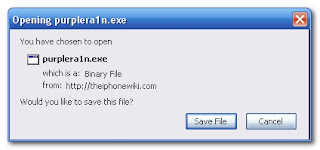










No comments:
Post a Comment